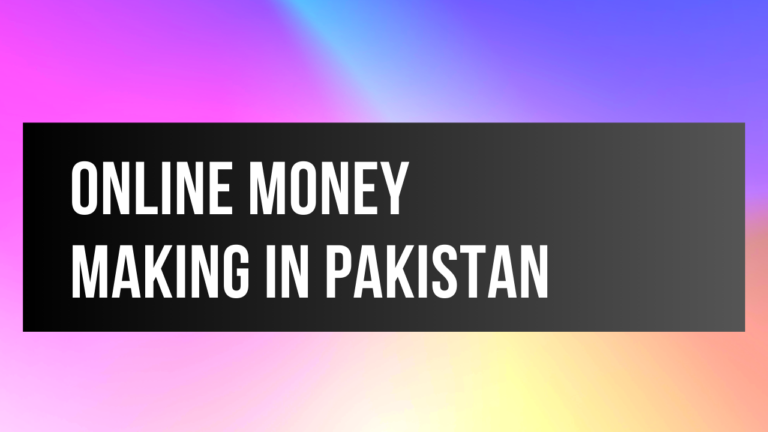How to Take a Screenshot on a Laptop
Learning how to take a screenshot on a laptop can be incredibly helpful in various situations, from saving important information to troubleshooting tech issues. This guide provides detailed instructions on how to take a screenshot on a laptop, covering Windows, macOS, and Chromebooks. By following these methods, you’ll find the best approach for capturing screens on your laptop.
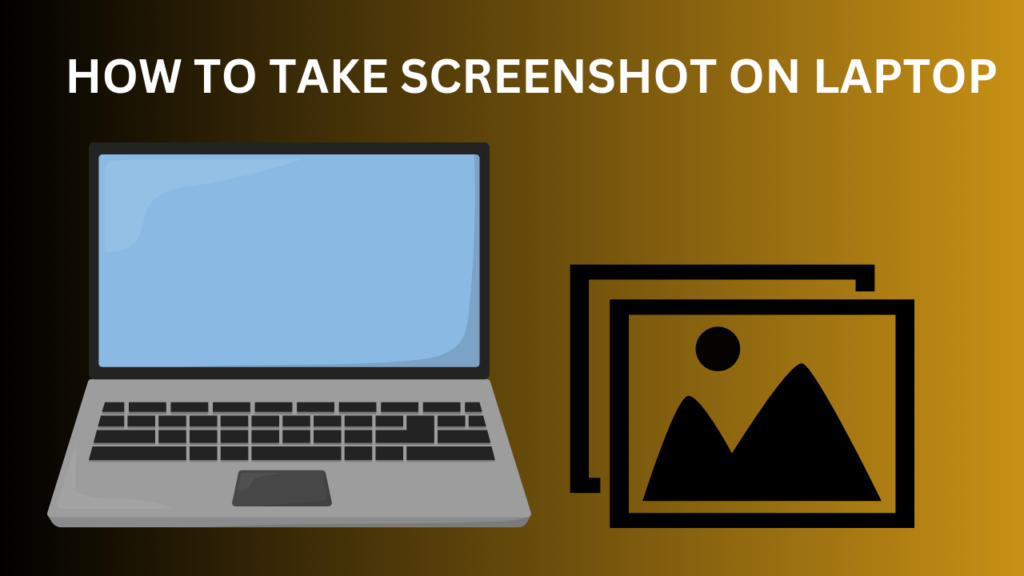
Table of Contents
Why You Need to Know How to Take a Screenshot on a Laptop
Knowing how to take a screenshot on a laptop makes it easy to document information, share ideas, and explain technical issues. Whether you’re working, studying, or using your laptop for personal reasons, taking screenshots can simplify communication and record-keeping.
Screenshots are particularly useful for:
- Troubleshooting Technical Issues: When explaining tech problems, learning how to take a screenshot on a laptop can clarify the issue visually for support teams.
- Saving Online Information: If you need to save an online receipt, important web page, or conversation, how to take a screenshot on a laptop becomes an essential skill.
- Documenting and Sharing Content: Sharing screenshots on social media or via email helps capture and share what’s on your screen with ease.
Methods for How to Take a Screenshot on a Laptop
Here are step-by-step guides on how to take a screenshot on a laptop for Windows, macOS, and Chromebooks. Each platform has specific shortcuts and tools to help you capture your screen.
How to Take a Screenshot on a Windows Laptop

There are multiple methods for how to take a screenshot on a laptop running Windows:
- Using the Print Screen (PrtScn) Key
- Press PrtScn on your keyboard to capture the entire screen.
- Open a program like Paint and press Ctrl + V to paste the screenshot.
- Save the image for future reference.
- Alt + PrtScn for Active Window Screenshots
- Open the window you wish to capture.
- Press Alt + PrtScn to capture the active window only.
- Paste into an image editor to save the screenshot.
- Windows + Shift + S for Snip & Sketch
- Press Windows + Shift + S to open Snip & Sketch.
- Select the area of the screen you want to capture.
- Your screenshot will be copied to the clipboard, allowing you to paste it wherever needed.
Check out the Microsoft support page for additional Windows shortcuts.
How to Take a Screenshot on a Mac Laptop
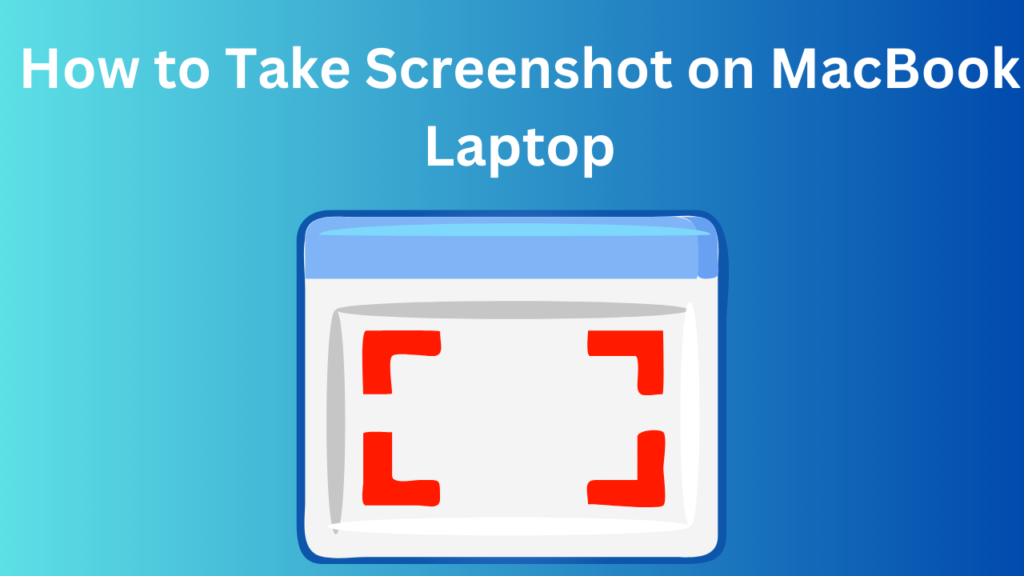
For Mac users, how to take a screenshot on a laptop can be simple using these shortcuts:
- Command + Shift + 3: Capture the entire screen.
- Command + Shift + 4: Choose a specific area to capture.
- Command + Shift + 5: Opens a toolbar for capturing specific windows or areas.
Screenshots are saved on your desktop by default. This feature makes how to take a screenshot on a laptop efficient and organized for Mac users.
How to Take a Screenshot on a Chromebook
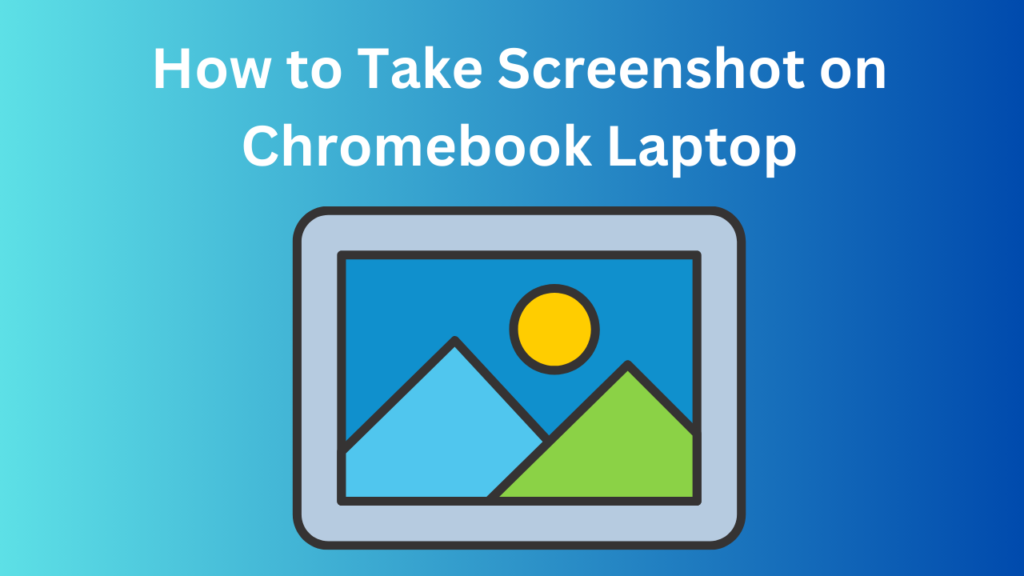
Chromebook users can quickly learn how to take a screenshot on a laptop using Chrome OS shortcuts:
- Ctrl + Show Windows: Capture the whole screen.
- Ctrl + Shift + Show Windows: Choose a specific area to capture.
- Screen Capture Mode: Access via the clock at the bottom right and select your capture type.
Chromebook screenshots are automatically saved in your Downloads folder.
Advanced Tools for Taking Screenshots on a Laptop
If you’re looking for advanced methods on how to take a screenshot on a laptop, here are some tools:
- Skitch for macOS: A straightforward tool for marking up images. Details here.
- Nimbus Capture for Chromebooks: A Chrome extension with editing features. Available here.
Tips for Capturing the Best Screenshots
Perfecting how to take a screenshot on a laptop also involves learning tricks to improve clarity and focus:
- Organize Your Screen: Close extra tabs or apps to keep the screen clutter-free.
- Choose High Resolution: Ensure the screen resolution is set high for clear images.
- Highlight Key Areas: Use tools with annotation features to draw attention to important details.
Troubleshooting Screenshot Issues
If you’re having trouble with how to take a screenshot on a laptop, here are some solutions:
- Print Screen Key Not Working: Try using Fn + PrtScn. If it still doesn’t work, check your keyboard settings.
- Blurry Screenshots: Adjust screen resolution to the highest setting to capture a clear image.
Final Thoughts on How to Take a Screenshot on a Laptop
Learning how to take a screenshot on a laptop is a valuable skill across all devices. Whether for work, study, or personal use, knowing how to take and manage screenshots efficiently enhances productivity.
The Ultimate Guide to 7 Ways Of Online Money Making in Pakistan
With technology constantly evolving, more people are seeking flexible and accessible ways to earn…
Read More
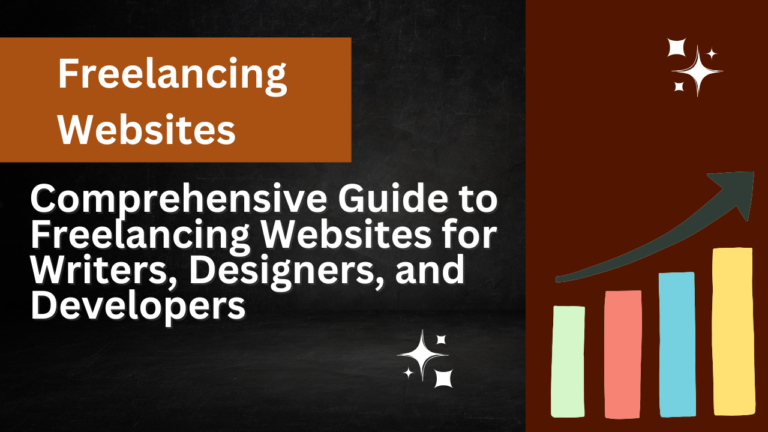
Comprehensive Guide of 8 Freelancing Websites for Writers, Designers, and Developers
Finding the right platform to showcase your skills can be challenging. Whether you’re a…
Read More

I’m Mehwish Patel (MCS), a tech blogger sharing useful guides on web development, Python projects, and digital tools to help you grow online.